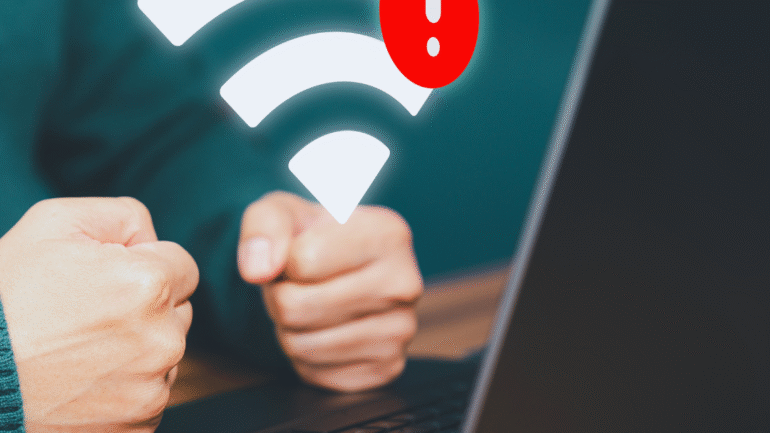Smart homes offer incredible convenience through automation and connectivity, yet they often come with their own set of challenges. Homeowners may find themselves facing common issues with various smart home devices that can disrupt their daily routines. Understanding how to troubleshoot these problems effectively is key to making the most out of home automation technology.
From connectivity issues to device compatibility, the obstacles can be frustrating. Many homeowners encounter situations where devices fail to respond or sync as expected. By identifying the root of these troubles and applying simple solutions, individuals can enhance the functionality of their smart homes.
In this blog post, readers will explore practical tips and strategies to overcome frequent smart home issues. With the right approach, it becomes easier to maintain a seamless and efficient living environment. Whether it’s managing a smart thermostat or solving connectivity problems with security cameras, knowledge is essential for any smart home enthusiast.
Diagnosing Network and Connectivity Problems
Connectivity issues can disrupt the functionality of smart home devices. Identifying and resolving these problems is essential for a seamless experience. This section covers how to check internet connections, troubleshoot Bluetooth and other communication protocols, and address Wi-Fi signal interference.
Checking Internet Connections
A stable internet connection is critical for smart devices to function properly. Begin by confirming that the modem and router are powered on. If the lights indicate normal operation, proceed to check the internet status on connected devices.
It’s helpful to use a wired connection for troubleshooting. Ethernet connections generally provide more stability than Wi-Fi. If the device connects properly through Ethernet, the problem may lie within the Wi-Fi network. However, sometimes even when a Wi-Fi signal appears strong, the lack of an actual internet connection can be a common and confusing issue. Knowing the systematic steps to diagnose this specific problem can be essential for quick resolution. Understanding how to resolve these “connected without internet” scenarios allows users to quickly restore full functionality to their smart home devices.
Resetting the router can resolve many connectivity issues. Unplug the router for 30 seconds, then restart it. After rebooting, check if the devices reconnect automatically. If issues persist, running a speed test can help determine if the internet is functioning at expected levels.
Resolving Bluetooth, Z-Wave, and Zigbee Communication Issues
Smart home devices often rely on protocols like Bluetooth, Z-Wave, and Zigbee for communication. If a connected device is unresponsive, start by relocating it closer to the hub. These technologies have specific range limitations, and interference can disrupt communication.
For Bluetooth devices, ensure the device is discoverable and that it is not paired with another device. Z-Wave and Zigbee operate on different frequencies and can be affected by physical barriers. Check for obstructions, like thick walls, that may impede signals.
In situations where devices fail to communicate, consider updating device firmware. This can often resolve compatibility issues. If problems continue, removing and re-adding the devices to the network may help restore functionality.
Dealing With Wi-Fi Signal Interference
Wi-Fi interference can significantly hinder smart device performance. Common sources include microwaves, cordless phones, and other wireless networks. Checking for these interferences is a good first step.
Using a Wi-Fi analyzer app can help identify the strength of signals in different areas. He or she may consider switching the Wi-Fi channel on the router to reduce overlap with neighboring networks.
Another effective technique is to reposition the router. Elevating it or placing it in a central location often enhances coverage. If unable to eliminate interference entirely, consider using extenders or mesh systems to improve signal strength throughout the home.
Troubleshooting Device-Specific Issues
Smart home devices can sometimes encounter specific problems that affect their functionality. Identifying the issue based on the type of device is essential for an effective resolution.
Smart Bulb and Smart Thermostat Problems
Smart bulbs may fail to connect or respond to commands. If a bulb isn’t working, check the following:
- Power Supply: Ensure the bulb is properly screwed in and that the power is on.
- Network Connection: Verify that the bulb is connected to the correct Wi-Fi network.
- App Updates: Update the controlling app if it’s not responding.
For smart thermostats, issues can arise in temperature settings or connectivity. Here are the steps to troubleshoot:
- Reboot: Restart the thermostat to clear minor glitches.
- Firmware Updates: Update the thermostat’s firmware to ensure optimal performance.
- Sensor Placement: Check sensor locations to make sure they are not obstructed.
Smart Lock and Home Security Glitches
Smart locks may present access issues or connectivity problems. Users should consider the following:
- Battery Levels: Check and replace batteries if they are low.
- Connectivity: Ensure the lock is connected to the home network.
- Access Permissions: Review user permissions in the associated app to manage access effectively.
Home security systems might also show malfunctions. For example, if the security camera is offline:
- Power Supply: Confirm that the camera is receiving power.
- Wi-Fi Strength: Ensure the camera is within range of the router.
- Reinstall: Try deleting and re-adding the camera in the app to reset connections.
Resolving Smart Speaker and Voice Assistant Errors
Smart speakers may fail to understand commands or connect with other devices. Possible fixes include:
- Microphone Check: Confirm that the microphone is not muted.
- Network Troubleshooting: Ensure the smart speaker remains connected to Wi-Fi.
- Voice Recognition: Reconfigure voice recognition settings for improved command recognition.
When using voice assistants like Alexa or Google Assistant, issues can arise with device integration. Troubleshooting steps include:
- Re-link Devices: Unlink and then re-link connected devices in the smart home app.
- Voice Command Clarity: Speak clearly and enunciate to avoid misunderstandings.
- App Permissions: Confirm that the app has the necessary permissions to function correctly.
Managing Surveillance Camera and Smart Plug Failures
Surveillance cameras may not record or display video feeds. Address these issues by checking:
- Network Connection: Ensure a stable internet connection for remote viewing.
- Storage Capacity: Check if the storage is full and needs to be cleared.
- Firmware Status: Update the camera firmware for stability.
Smart plugs may fail to respond to commands or schedule settings. Users should review these:
- Connectivity: Verify that the smart plug is on the same Wi-Fi network.
- Power Reset: Unplug the smart plug, wait a moment, and then plug it back in.
- App Configuration: Ensure the plug is correctly set up in the app for automated tasks.
Addressing Compatibility and Integration Challenges
Smart home technology can enhance convenience and efficiency, but compatibility and integration challenges often arise. This section focuses on connecting devices seamlessly, troubleshooting Alexa Skills, and utilizing automation tools effectively.
Connecting New IoT Devices to the Smart Home Network
When adding new IoT devices, compatibility is crucial. Users should verify that the new device supports the same communication protocols, such as Wi-Fi, Zigbee, or Z-Wave, as existing devices.
- Check Compatibility: Review the manufacturer’s specifications and ensure the device is compatible with the current smart home ecosystem.
- Using a Smartphone App: Many devices come with their own apps for setup. Instructions typically guide users through connecting to the network and integrating with other devices.
- Resetting Devices: If connectivity issues arise, resetting the device to factory settings may help. Follow specific instructions for each device type to re-establish connections.
Solving Smart Home Skills and Alexa Skills Kit Issues
Users may encounter issues with smart home skills supported by the Alexa Skills Kit. To troubleshoot these problems, consider the following steps.
- Enable the Skill: Ensure the skill associated with the device is enabled in the Alexa app.
- Link Accounts: Some skills require linking accounts, which can cause issues if credentials are incorrect. Check that all information is accurate and up to date.
- Test Voice Commands: After setup, test voice commands thoroughly. Users should use specific phrases recommended in the app or documentation to initiate commands properly.
Automating With IFTTT, Lambda Function, and Voice Control
Automation offers efficiency, but setting it up correctly is essential. IFTTT, Lambda functions, and voice control can enhance the smart home experience.
- Using IFTTT: This platform allows users to create custom automations by linking different devices and services. Users should explore available applets for common tasks.
- Lambda Functions: For advanced users, AWS Lambda functions can automate specific processes. Familiarity with coding may be required, but powerful custom integrations can result.
- Voice Control Integration: Ensure that voice-activated devices are properly linked to the smart home system. Testing voice commands can help identify issues, enabling smoother operation and automation.
Mitigating Security Risks in Smart Homes
Addressing security risks in smart homes requires a proactive approach. Identifying vulnerabilities and implementing the latest security measures is essential for safeguarding connected devices.
Identifying Security Vulnerabilities
Smart home devices can expose users to various security vulnerabilities, often due to weak passwords or outdated software. It is crucial to conduct regular assessments to identify these gaps.
Common Vulnerabilities:
- Weak Passwords: Default passwords should always be changed.
- Outdated Firmware: Regularly check device firmware for updates.
To effectively identify vulnerabilities, consider using security scanning tools designed specifically for IoT devices. Regularly review device settings and permissions, ensuring they align with security best practices. Users should also stay informed about any reported vulnerabilities associated with their devices.
Updating Security Patches and Encryption Measures
Consistently updating security patches is vital in mitigating risks. Manufacturers frequently release updates to address newly discovered vulnerabilities.
Key Steps:
- Enable Automatic Updates: Ensure devices automatically download and install security patches.
- Use Strong Encryption: Protect data transmission between devices with robust encryption methods like WPA3.
Using a Virtual Private Network (VPN) can further enhance security by encrypting all internet traffic from smart devices. Regularly reviewing encryption settings ensures that devices are secured against potential eavesdropping. By prioritizing these updates and protections, users can significantly reduce security risks in their smart homes.